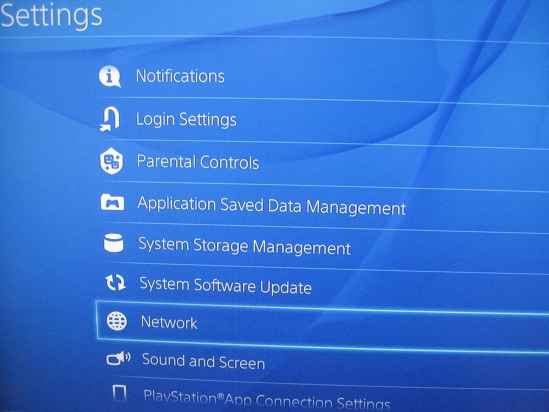Everyone loves to play during their free time, either at home or at travel. With the introduction of internet-based multiplayer games, the craze for games had reached the sky. With WiFi, any console can easily be connected to the internet. And this had made a shift in the gaming industry, by playing a multiplayer game with people across the globe. The problem is, sometimes consoles like PS4 won’t connect to wifi. So this article will help the Wifi connection issue of your PS4.
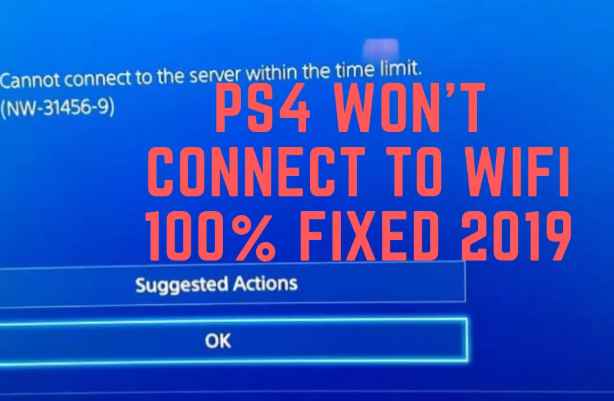
Contents
Ps4 won’t connect to WiFi
This is the most common error that you would have come across in PS4. Not just you, around 4/10 of the PS4 users face this issue. There are various reasons for this issue, let’s discuss them in detail.
- Low Signal Strength
- IP address issue
- DNS Error
Low Signal Strength
If you are using PS4 on a daily basis and suddenly facing this issue, then low signal strength could be a reason. Gaming consoles like PS4 require high-speed internet connectivity. If the signal is weak or the internet speed is below the threshold, then it won’t connect to it. So you need to use a signal booster to boost the signal. If you are using PS4 at home, one of the possible solutions is to get your PS4 or your WiFi router closer to one another.
Or you can use a software link connectivity hotspot to boost the signal strength. This software connects to your WiFi and creates a hotspot for your PS4. Now connect your PS4 to the hotspot. This will virtually create a maximum signal strength. You can also use this software to unblock the restriction in a public WiFi. Say, your PS4 won’t connect to WiFi at the hotel, you can use this software to create a hotspot and connect to it.
Before that make sure to authorize its usage. Since most of the hotel’s wifi uses a login system to limit the access to the certain user, you can’t connect multiple devices in it. Or you need to pay based on the usage. This is where this software comes into the play. You can log in via your laptop browser and create a hotspot with connectivity hotspot. Now you can connect multiple devices to your hotspot. Since all the connections are routed via laptop, it is considered as a single connection. By this method, you can rectify low signal strength issue.
Obtaining an IP address issue
You might have faced this issue while connecting your android phone to your wiFi. Most of the WiFi networks use DHCP, to assign an IP address to devices connected to the network. And sometimes mistakenly two devices have the same IP. And the protocol is collapsed. This will throw an error called “obtaining IP address”. You can see this error in smartphones, wherein consoles like PS4 needs a tool to diagnose the issue.
To solve this issue, you need to reset your router. By resetting the router all the settings will be reverted to default. And now try to connect your PS4 to your router. It’s better to have a static IP for gaming consoles. By using a static IP, whenever the console is connected to the network, it uses the same IP. To be on the safer side, configure DHCP setting in the router by excluding the static IP address. This will solve the issue for sure. If still your issue is not solved, you need to check the DNS settings.
DNS Error
Before getting into detail, let me explain what is DNS. One can define Domain Name System as the directory of the Internet. The user identifies the site by its name, whereas the browsers or any such programs access these sites via IP address. DNS act as the directory for these names and IP combination. If the DNS settings are corrupted, it can’t resolve the domain name to IP address. This will leads to “connection failed error”. So you need to reconfigure the DNS settings to Fix the issue.
To change the DNS settings on your PS4, follow the below steps.
- Go to the PS4 Menu and scroll right side to select the Settings.
- Now select Network and choose Set Up Internet Connection.

- Depending on the network type, select Wi-Fi or LAN.

- Now change the DNS Settings to manual. You can use Google’s DNS.
- Change the PS4 DNS to 8.8.8.8 and 8.8.4.4 as primary and secondary DNS.

- Save changes and restart the console.
These steps will fix the problem for sure! These are some of the possible reasons why PS4 won’t connect to WiFi. Hope we had explained clearly. If you are still facing any issue, do comment below. We would be glad to extend our help to solve your issue.