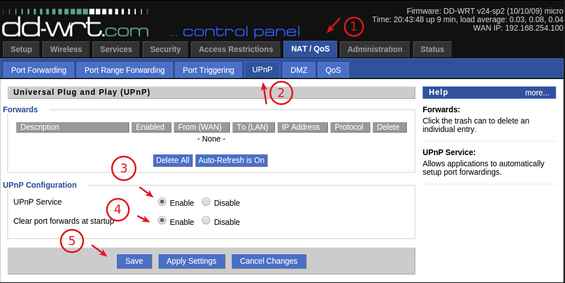If you are looking for the steps to change NAT type on your PS4, then you have landed on the right article. In this tutorial, we will explain the step by step process to change NAT Type on PS4. If you are already familiar with the NAT Types and Port Forwarding process, you can directly skip to the steps. If you are facing frequent interruptions on the connection with high ping rates, these steps might help you. All these issues are mainly because of improper network address translations. So by changing the NAT type, you can fix all these issues.
Contents
NAT Types
So the next obvious question is, what are these NAT Types? NAT is the ability of the router to change the public IP address to private IP address and vice versa. It will increase the security by hiding your private IP address with a public IP address. Depending on the security criteria, NAT is majorly categorized into three types.
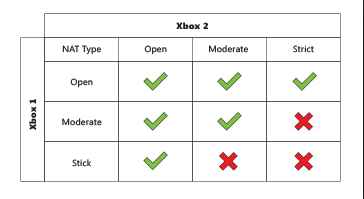
- Open NAT
- Moderate NAT
- Strict NAT
Type 1- Open NAT
It is less secure of all the available NAT connection types. This NAT has the ability to connect your gaming console to any of the host games. And other users can also join the game you are hosting. In simple terms, it is open for all users to connect. There will be no restrictions.
Type 2- Moderate NAT
When it comes to security Moderate NAT is preferred over Open NAT. It’s not fully open, its features are limited to some extents. And this is the sweet spot for most of the gaming consoles. We highly recommend you to use Moderate NAT setting on your PS4.
Type 3- Strict NAT
Here you have very limited connectivity. But it is the most secure NAT connection of all. And you can’t connect to other players with strict NAT connections. Also when you are hosting a game, other players can’t connect to your network.
These are the available NAT Types. Now let’s see how to set up them on your PS4 console. Before changing the NAT type, you need to know about the current NAT settings. It will help you restore back to the original state, in the case of any technical glitch. Follow the below steps to find your PS4 NAT type.
How to find out your PS4 NAT type
- Go to Settings -> Network -> View connection status.

- At the bottom of the page, you can find your NAT settings.
If your NAT type is Open or Strict, then change the settings to Moderate NAT. You can’t do that directly by altering a couple of settings on the PS4. Since you are accessing the NAT feature of a router via a console, it doesn’t have admin privileges. So you can’t change directly from the connected devices without admin rights. So to change the NAT settings follow the steps stated below.
How to change NAT Type on PS4 (router)
- First, log in to your router by entering the gateway IP address at the address bar of your browser. By default, it will be 192.168.1.1. Or you can also use a login URL to navigate to the login page. For the navigation URL, refer to your router user manual or backside of your router.
- Now enter the Username and password to enter into your router. By default its “admin” for both. Or you can refer to your router website.
- Before changing the NAT type, you need to enable Universal Plug and Play (UPnP).

- Now you need to forward a specific port to PS4 console.
- Depending on your router, the port forwarding method may vary. Here is an exclusive guide for port forwarding. Refer this guide to know the best port forwarding method for your router.
- Now you need to forward all the following ports to your PS4 console.
TCP: 80, 443, 3478, 3479, 3480
UDP: 3478, 3479 - Then save and update the changes on your router and reboot it. Also, make sure to restart your PS4 console.
- Now use the above method to find your PS4 NAT type.
- Now your connection type will be Moderate NAT. If so, we had successfully configured it.
These are the steps to Change NAT Type on PS4 with the router admin panel. For some games, you need to forward additional ports. You can find the details of those ports in the game forum.
Hope you have successfully changed NAT Type on PS4 and solved your problem. If you are still facing any technical issue, do comment below. We would be glad to offer our help with gratitude.