Do you hate it when your PS4 starts up in safe mode? The PS4 safe mode has been dreaded by many and is frequently complained about in many forums and threads. Typically it first occurs when your Playstation 4 just randomly keeps starting in Safe Mode.
Most of the causes are usually due to a loose cord or your console that hasn’t been properly updated. However, make sure to check to try each of the following tests that we’ll share below to make sure you’re troubleshooting every possible scenario. We want to check these smaller fixes before having to initialize your entire console.
Reboot Your PS4
Try to reboot your console to see if it’ll start in PS4 Safe Mode again. First, make sure your controller is connected to your PS4 USB port. While you’re in the safe mode, select the first menu option and select restart PS4. Wait for your device to reboot. If after the reboot, it still goes to Safe Mode, you’ll just have to try the other troubleshooting solutions.
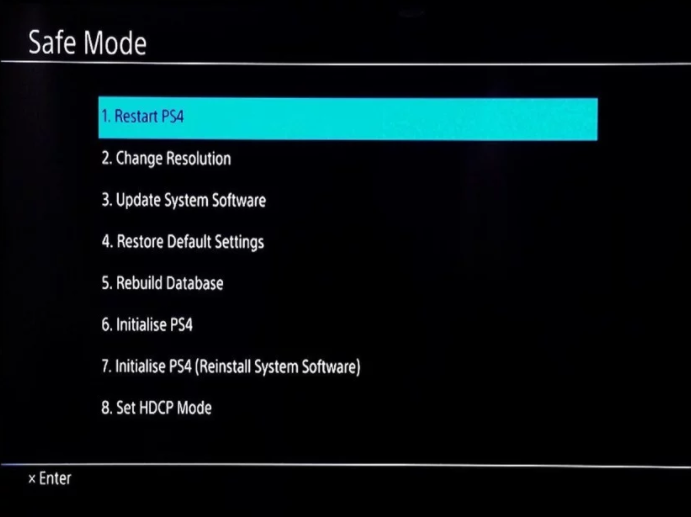
Unplug And Replug Your Device
Some people forget about their power cord. But sometimes it can simply have been loose due to the TV stand being nudged slightly. To do this first, make sure that your device has shut down completely. Shut down your device using the power button or menu option. You don’t want to see the error pop up that says “Playstation was not shut off properly.”
Assuming that your console is now off, unplug your console’s power cord. Leave it unplugged for at least 20 minutes. We do this to ensure and protect your device in case overheating has occurred. Sometimes if you leave your PS4 on for long hours, it can be overheating. Next after those 20 minutes, simply plug the cable back in and turn on your device.

See if this solution fixes the starting in safe mode issue, if not we have more solutions for you to try!
Dust and Clean Your Playstation Console
This might sound hard to believe, but leaving your device in one place without cleaning it can cause damage. Dust and grime can build up in your control especially in the small ventilation of your ps4. Some people live in wood homes or have cracks in their home where dust can easily swap in. You could even invest in a dust cover for your PlayStation 4.
You’ll want to use a dust remover that shoots out compressed air. When you have this, point the nozzle of the tool to shoot compressed air into the vents. Prevent any unwanted moisture from getting into your console. Look into the vents to make sure there isn’t any dust left.
Also, you can use a microfiber cloth to clean dust and grime from your PlayStation. Wipe down the top, side, front and back of the console to ensure it’s sparkling clean! It might sound obvious, but use a clean microfiber cloth and not a used or dirty one.

Clean Your HDMI Cables
Sometimes, your console will start in ps4 safe mode, and you notice you aren’t able to navigate through the menu options. In this case, try changing to brand new HDMI cables.
Simply wipe down your HDMI cables. You may want to switch ends of your HDMI cables. To do this, you’ll use the end of the HDMI cable that was plugged into your PS4 and plug into your TV and vice versa. Then replug the cables in.
It’s important to note, that you may want to replace your power cord too if you notice that it could be faulty or a little broken at any point in the cable.
Update Your System Software
You must always remember to update your software when available to avoid issues in your console.
Update Using the Internet
First, you’ll want to connect your PS4 to the internet using either Wi-Fi or a LAN cable. Then select update system software which is the third option in the Safe mode.
Update Software Without the Internet
In this solution, you’ll need a USB flash drive that has a minimum of 375 MB of free space. Before plugging anything in, create a folder on the flash drive titled PS4. To do this on your PC, click on the Start Menu. Then go to Documents and select Removable Disk under the computer. You’ll then gain access to your Flash drive.
Inside that folder of PS4, create a new folder called update. You’ll download the software update into the update folder. You can do this by dragging and dropping the software file to the update folder. Save the file with the name of PS4UPDATE.PUP.

Connect the USB flash drive into one of the USB ports of your PlayStation. Now you can select the option on your safe mode titled “Update System Software.”
You’ll then need to wait a while before it’s completely installed. Once installed, turn on your console and see if it boots normally without PS4 Safe Mode.
Rebuild Database
This option scans your consoles hard drive and creases a new database of all the games and apps on the system. By doing this, it finds any issues in the software and replaces the files for repairs. To do this, select the 5th option of the PS4 Safe Mode.
Initialize Your PS4
By initializing your PS4, this means you’ll reinstall your system software which permanently deletes all data and settings from your system. To do this, you’ll go to #7 on the PS4 Safe Mode and select Initialize PS4. You’ll then follow the on-screen instructions. From there, just wait until the updates and downloads are complete.
Just know that when you perform this solution, you will remove all user data and make it back to the same as the “fresh out of the box” state you had when you first received your PS4.
Leave a Reply